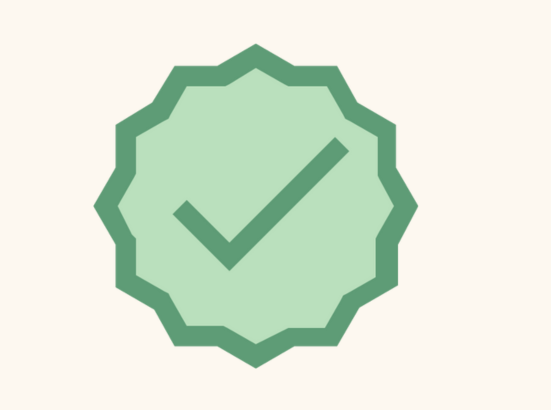Check icons are ubiquitous in user interfaces, often serving as a universal symbol for “yes,” “confirm,” or “done.” As such, their design carries a significant weight in guiding users through digital experiences. Despite their simplicity, creating effective check icons can be surprisingly tricky. This blog post will delve into common mistakes UI designers make when designing check icons and offer practical tips on how to avoid them.
The Role of Check Icons in UI Design
Check mark icons serve as visual cues that help users understand that a certain action has been completed successfully. They are often found in checkboxes, confirmation buttons, and status indicators, playing a crucial role in user experience. Given their importance, it’s essential that these icons are clear, intuitive, and visually consistent.
Common Mistakes in Check Icon Design
![]()
Here are some of the most common mistakes designers make when creating check icons:
1. Overcomplicating the Design
The check mark icon is inherently simple. Its beauty lies in its minimalism and instant recognizability. Some designers, however, tend to overcomplicate it by adding unnecessary details, intricate patterns, or additional elements. This can lead to confusion and reduce the icon’s effectiveness.
How to Avoid It
Stick to the basics. A simple check mark with clean lines is usually enough. Avoid embellishments or complex designs. When in doubt, test with real users to ensure the icon’s clarity.
2. Using Inconsistent Styles
Inconsistent styles can disrupt the flow of an interface and confuse users. If your check icon has a different style from other icons in the same UI, it can create a jarring experience.
How to Avoid It
Ensure that your check icon matches the style of other icons in your interface. This includes line thickness, color schemes, and visual effects. Consistency helps create a seamless user experience.
3. Ignoring Accessibility
Accessibility is a fundamental aspect of UI design, yet it’s often overlooked when designing check icons. Icons that rely solely on color to convey meaning can be problematic for users with color vision deficiencies.
How to Avoid It
Design check icons with accessibility in mind. Use a combination of shapes, patterns, or text labels to ensure that the icon’s meaning is clear to all users, regardless of their visual abilities. Additionally, consider providing text alternatives for screen readers.
4. Misusing Color
Color can be a powerful tool for conveying meaning, but it can also be a source of confusion when used incorrectly. Using unconventional colors for check icons, such as red or orange, can mislead users into thinking there’s an error.
How to Avoid It
Stick to traditional color schemes for check icons. Green is generally recognized as a positive color, indicating success or confirmation. If you’re using different colors, ensure there’s a clear reason and provide contextual clues to avoid confusion.
5. Incorrect Sizing and Placement
A check icon that’s too small may go unnoticed, while one that’s too large can overpower other UI elements. Similarly, incorrect placement can disrupt the user flow.
How to Avoid It
Size your check icons appropriately. They should be large enough to be easily seen but not so large that they overshadow other elements. Placement should be logical and consistent with the rest of the interface. Consider common user behavior patterns to determine the best location for check icons.
6. Failing to Test with Real Users
Designers often rely on their own intuition or feedback from colleagues when designing check icons. However, this can lead to biases and overlook user preferences or usability issues.
How to Avoid It
Conduct usability testing with real users. This will help you identify any issues with your check icon design and gain insights into user behavior. Testing can be as simple as observing users as they interact with your interface or conducting more formal usability studies.
Tips for Designing Effective Check Icons
![]()
Now that we’ve explored the common mistakes, here are some tips for designing effective check icons:
1. Keep It Simple
Simplicity is key to creating a recognizable check icon. Stick to clean lines and avoid unnecessary details. A simple check mark is usually the most effective design.
2. Ensure Consistency
Consistency in style, color, and placement is essential for creating a cohesive user experience. Ensure your check icon matches the overall design language of your interface.
3. Prioritize Accessibility
Design with accessibility in mind. Use a combination of shapes and colors to convey meaning, and provide text alternatives for screen readers.
4. Use Appropriate Colors
Green is a commonly accepted color for check icons, but always consider the context of your interface. Avoid unconventional colors that may lead to confusion.
5. Test with Users
User testing is critical for ensuring that your check icon is effective. Observe how users interact with your interface and gather feedback to make improvements.
6. Pay Attention to Sizing and Placement
Ensure your check icons are appropriately sized and placed in a way that complements the rest of your UI. Consider the user journey to determine the best placement.
Conclusion
Check icons play a vital role in user interfaces, providing visual cues for successful actions and confirmations. Designing effective check icons requires attention to detail, a focus on simplicity, and a commitment to accessibility. By avoiding common mistakes and following best practices, you can create check icons that enhance the user experience and improve the overall usability of your interface.
Remember, the key to successful check icon design is to keep it simple, consistent, and user-friendly. With these principles in mind, you’re well on your way to creating check icons that truly make a difference in your UI design.